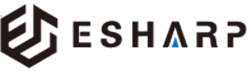Table of contents
- What is Facebook Business Manager and why do you need it?
- How to create a Facebook Business Manager account?
- Add your Facebook business page(s)
- Connect Your Instagram account
- Invite your co-workers to manage the business account.
- Add the payment methods.
- Setting up Meta Pixel (It’s called Facebook Pixel before).
- Verify Your Domain
- Creating Product Catalog in the Business Manager.
First Off.. What is Facebook Business Manager and Why Would You Need it?
A Facebook business manager is an extremely useful tool that allows advertisers and businesses to manage both their Facebook and Instagram activities in one place. In doing so, they can share their assets across the team and make the marketing process efficient and effective. Starting with the Facebook business manager has a multitude of positive traits.
So… What exactly can you do with this tool?
- Create and manage multiple assets, including your Facebook and Instagram pages- the two most commonly used platforms within our social media society. It also allows you to view the audience list and product catalogue all in one place, so you never have to worry about misplaced information!
- You have full control of the user access and control the permission of everyone who works for your ad accounts, pages and apps. You also maintain full ownership of your assets to prevent any unwanted eyes peeking at your work.
- It provides you with a detailed view of ad performance, allowing you to drive insights and work to your strengths to optimize campaigns.
- We all know about separating the personal and private life- and facebook business manager does no different! When joining this, co-workers are unable to pry into your personal Facebook unless you have accepted their friend requests. They are only given access to your name, work email and the pages and ad accounts that you can access.
How to Create Business Manager?
Sounds Good! Where Do I Start? Starting with Facebook Business Manager may seem tricky, but it’s quite straightforward. You will have to use your personal Facebook profile to sign into Business Manager. Note that you can create a maximum of 2 business manager accounts.
As the business owner, try and create the account yourself, which puts you in full control of the situation. If you delegate the creation of this account to a partner or agency, it means that they will be in control which could be a problem if your business relationship changes.
Follow These Steps For Success!
- Visit business.Facebook.com and click the big blue create account button in the top right.

2. Ensure that you log in to your personal account, as Facebook requires you to confirm your identity.

3. Carefully enter your business name, along with your name and the email address of the business you want to use to manage the business manager account, then submit. Note that the email entered must be the same as the email used to manage the business page.

4. A confirmation email will be sent to your business email address. Ensure to check under all the tabs if using Gmail, particularly the ‘social’ tab, and click on ‘confirm now.’
Add Your Facebook Business Page(s)
- Once clicking the confirmation link in your email, you will be automatically logged into the Business Manager account. Go to business settings, which can be found in either the left bottom corner of the dashboard or from the ‘all tools‘ menu.

02. Click “Pages” under the “accounts,” followed by “add a page“. This is where you input the Facebook URL and note that you must be the admin of the page.

Connect to Instagram Too
If you are anything like me, I enjoy scrolling through Instagram and occasionally do get tempted by the business ads and services that pop up on my feed. In saying this, it is extremely useful if you do link your Instagram, as this can attract a wider crowd.
To do this, from the ‘Business Settings‘ page, click ‘Instagram accounts” which can be found under ‘accounts.’ Then, click “connect your Instagram account.” From here, log in and choose the account – note that again you must be the admin of this account.

Invite Co-workers to Manage the Business Account
From the business settings page, click on ‘People‘. And from here, under users– you can click ‘add‘ to include your co-workers to assist in managing the account.

Add a Payments Method
From your Business Settings page, click ‘payment‘ on the left menu. Here, you can add your payment method to pay for your Facebook ads.

To find the receipts for this business, you can find them in the ‘All tools‘ menu from the dashboard. Scroll down until you find ‘Billing‘, and from here you can choose the date range required and download them in PDF format. This makes it highly efficient and keeps all your important info safe and together.

The above mentioned is what we request of our clients to do and we will handle the rest once you have done the above.
In the next part of this article, we outline some advanced features of Business Manager, which will be handy for you to understand the concepts.
Setting Up Meta Pixel (It’s called Facebook Pixel before)
Meta pixel is a piece of code put on your website. This allows you to measure the effectiveness of your ads by analysing audience behaviour. From here, you will be a little more aware of what must be optimised to boost your performance.
- It ensures ads are shown to your target audience. Find new customers, or people who have visited a specific page or taken a desired action on your website.
- Sales are more driven. For example, you can set up automatic bidding to reach people who are more likely to take an action or make a purchase on your website.
- You are able to measure the results of your advertisements. It enables you to better understand the performance of your ads by measuring what happens when people see them.
Setting up Meta Pixel requires two steps:
- Setting up the events in Events Manager through Business Manager
- Installing the meta pixel codes on your website. For this step, it is encouraged to have the aid of an experienced web developer or a social media marketing specialist.
Once this is all set up, the Pixel will log in when someone takes an action on your website. There is a wide variety of what action can constitute as:
- signing up to an event
- submitting a form
- adding an item to their shopping cart
- making a purchase
Since the metal Pixel receives these actions and events, you can view them from your Meta pixel page in the events manager. You will also be able to see the options to reach out to these customers again later on through Facebook advertisements.
Verifying Your Website Domains
Domain verification confirms to Facebook that you own the website, and is in respect of the iOS14 privacy changes. This can be done easily with a code for you to install at the backend of your website from Facebook.
Create a Product Catalogue in Business Manager
Owning an e-commerce store- this is something you must do before beginning your advertising. Catalogs advertise all the items you want to sell on Facebook or Instagram, and you connect these to varying ads and sales channels to promote items. You can create these from the Commerce Manager. It also helps to talk to your web developer or advertiser, as they may have handy tips about syncing data from your website to the catalog to save time in updating it.
This All Sounds So Good! Let Us Get Started.
Now that you have a step-by-step guide on starting with the Facebook business manager, don’t hesitate to give it a go, or contact us for some advice. You never know how this will help out your business, and teach you some new skills and knowledge along the way.